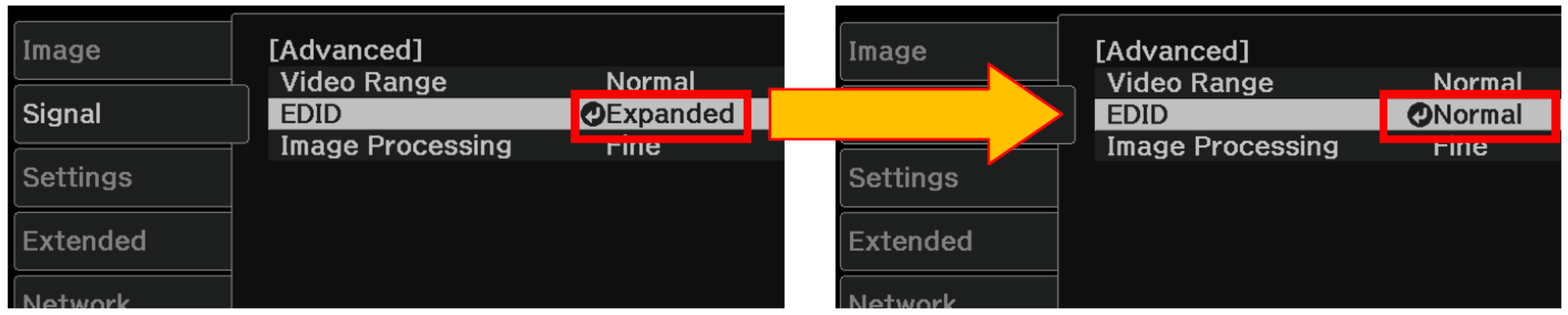PRO-UHD: Setting up an EPSON projector with 4K HDR and troubleshooting
There are several requirements that are necessary in order to utilise 4K Enhancement technology and HDR with an EPSON compatible projector.
Minimum requirements to consider
- Digital content that is formatted using 4K HDR, this is usually represented with the following symbols:



- An input device such as a disc player or receiver that can play 4K HDR content, for example:
- Media device (Blu-Ray...)
- Digital TV receiver
- Smart TV with subscription or included 4K HDR content
- Correct cabling capable of transmitting 4K HDR content to the output device, for example:
- DisplayPort version 1.4 or above
- HDMI version 2.0 or above
- HDBaseT*
- An output device, capable of displaying 4K HDR content – or in this instance an EPSON projector with 4K Enhancement.
*HDBaseT configuration is not commonly used in a Home Cinema setup, if this is a topic that you would like explaining further then please get in touch with your support team or customer service.
Is my projector compatible with 4K HDR?
Supported models are listed below:
- EH-TW7300
- EH-TW7400
- EH-TW9300
- EH-TW9300W
- EH-TW9400
- EH-TW9400W
- EH-LS10500
How to setup an EPSON projector to auto detect and display a 4K HDR signal:
4K
4K resolution, also called 4K, refers to a horizontal display resolution of approximately 4,000 pixels. Digital television and digital cinematography commonly use several different 4K resolutions. In television and consumer media, 3840 × 2160 (4K UHD) is the dominant 4K standard, whereas the movie projection industry uses 4096 × 2160 (DCI 4K).
4K Enhancement
Using the projector's 4K Enhancement Technology, you can receive 4K (3840 × 2160) signals and project ultra-high-definition images. This technology shifts each pixel diagonally by 0.5 pixels to double the image resolution.
HDR
HDR stands for High Dynamic Range, Dynamic Range refers to the ratio between the lowest and highest values in a range (For instance light to dark). If High Dynamic Range is listed as a specification, it indicates that it is capable of recording or reproducing content that covers a higher range compared to SDR (Standard Dynamic Range). In terms of HDR playback, it refers to the display's ability to reproduce a wider range of light levels than a traditional display, either by having brighter highlights, darker black areas, or a combination of the two.
EDID
Extended Display Identification Data is a metadata format for display devices to describe their capabilities to a video source. The data format is defined by a standard published by the Video Electronics Standards Association.
Chroma Subsampling
This refers to the encoding of images by implementing less resolution for colour information than for luminance data, this reduces bandwidth without significantly disturbing picture quality.
Colour Depth
Colour depth, also known as bit depth, is the number of bits used to designate the colour of an individual pixel or; the number of bits used for each colour component of a single pixel.
Refresh Rate
Known as Hz or Hertz, the refresh rate is the number of times in a second that a display hardware updates its buffer (the part that is responsible for refreshing or updating the contents/content window, such as the image). This is distinct from the measure of frame rate. The refresh rate includes the repeated drawing of identical frames, while frame rate measures how often a video source can feed an entire frame of new data to a display. Example: 4K/60p (60 Hz) -> 4K signal / 60 frame per second (60 Hertz refresh rate)
|
FPS is how many frames your display is producing (60p), while the refresh rate is how many times the monitor is refreshing the image on the screen (60 Hz). |
What do all these abbreviations and terms mean?
Connect your image source to the projector's HDMI1 port. In the Signal menu, select Advanced and set the Color Space and Dynamic Range settings to Auto.
The projector will automatically detect and display compatible signals only. If you don't see an image, check the projector's Info menu to make sure you are sending a compatible 4K HDR signal to the projector. If the Color Format section of the Info menu does not display 4K BT.2020 and HDR, the signal is not compatible. See the tables below for a list of signals compatible with your projector.
Compatible Signals
| Display format (refresh rate) | Chroma subsampling (pixel encoding) | Color depth: 24 bits (8‑bit per pixel) | Color depth: 30 bits (10‑bit per pixel) | Color depth: 36 bits (12‑bit per pixel) |
|---|---|---|---|---|
| 4K/60p (60 Hz) | 4:4:4 | SDR | SDR | SDR |
| 4:2:2 | SDR | SDR | SDR | |
| 4:2:0 | SDR | SDR | SDR | |
| 4K/24p (24 Hz) | 4:4:4 | SDR | SDR | SDR |
| 4:2:2 | SDR | HDR | HDR* | |
| 4:2:0 | This signal does not exist. | |||
WirelessHD Transmitter Compatible Signals (EH-TW9300W only)
| Display format (refresh rate) | Chroma subsampling (pixel encoding) | Color depth: 24 bits (8‑bit per pixel) | Color depth: 30 bits (10‑bit per pixel) | Color depth: 36 bits (12‑bit per pixel) |
|---|---|---|---|---|
| 4K/60p (60 Hz) | 4:4:4 | SDR | SDR | SDR |
| 4:2:2 | SDR | SDR | SDR | |
| 4:2:0 | SDR | SDR | SDR | |
| 4K/24p (24 Hz) | 4:4:4 | SDR | HDR** | HDR** |
| 4:2:2 | SDR | HDR | HDR* | |
| 4:2:0 | This signal does not exist. | |||
*This signal is processed at 4:2:2 10‑bit.
**The WirelessHD transmitter can convert 4K/24p 4:4:4 10-bit and 12‑bit signals to 4:2:2 10‑bit.
You can also check your equipment's documentation for HDR output signal compatibility or contact your provider for 4K HDR streaming signal compatibility.
Troubleshooting
It is important to ensure that the above information has been considered when troubleshooting 4K HDR image or connection issues, ensure that the minimum requirements have been met before changing any configuration on the projector and that the steps for setting up the projector have been completed correctly, including the equipment that is providing 4K HDR content.
Connecting with HDMI
|
A very common situation that is not considered is cable quality and length, different manufacturers of cables for HDMI will rate and vary on their own recommendations. To maintain consistency, for HDMI it is recommended to ensure that it is licensed or certified at 4K/Ultra HD (18G). This will be listed as ‘Premium Certified’ or similar and bear a logo / mark on the packaging. Length of cable should be kept as short as possible, up to 5 meters will guarantee the best connection and signal strength, up to 10 meters can also provide a good connection but it is important to consider any inference or loss over length. Using over 10 metres will vary on cable manufacturer, if it is unavoidable then consider using Active Optical HDMI cables, this will give consistent quality over distances of around 20 – 30 metres depending on brand. |
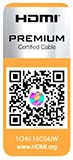 |
Amplifiers
For a Home Cinema setup, it is likely that an amplifier will be used to extract audio from a signal to provide cinematic surround sound.
It is important to ensure that the equipment being used supports the formats mentioned above and is configured to provide the signal to the output source. There are no other recommendations to follow, if there is an issue with signal or loss of quality then a direct cable connection should be established when ruling out equipment or configuration.
4K Enhancement
This function can be turned on from Configuration > Image Enhancement > 4K Enhancement > ON/OFF
If this option is unavailable, consider the following:
- Cable length and type is correct.
- Source of 4K signal is configured correctly.
- Source needs to be set as HDMI 1 (and HDMI 2 for EH-TW9400 series, Wireless HD for EH-TW9300W / EH-TW9400W).
Check under the Info > Projector Info menu to check the current input signal, this should indicate the relevant incoming signal information. If this does not show the correct information, then check the connection and source settings.
EDID Configuration (Abnormal colour or format issues)
In some circumstances the EDID from the projector may not be recognised correctly by the video source, this may represent a pink or unusual colour image on displayed content.

It is recommended to change the EDID configuration under Signal > Advanced > EDID: